Portal
 What it does
What it does
The portal allows you to instantly transport to another region by walking through it.
Where to buy
Purchase on the Sinespace Store
How to use
You can choose a destination using the left and right arrows on the control panel. The chosen destination will be displayed on the panel.
If you are the owner of the portal or the region then you can click on the cog icon to configure it.
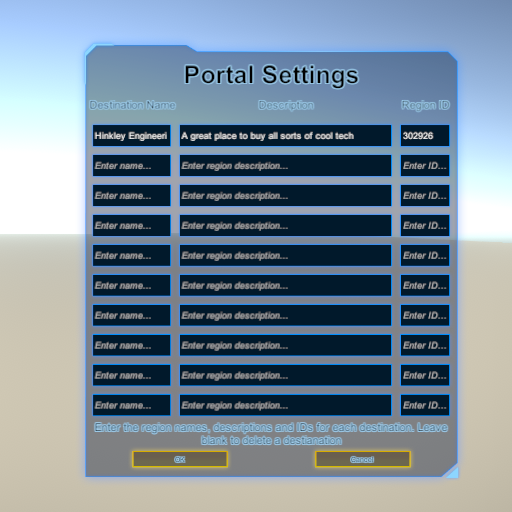 How to configure
How to configure
Click the cog icon to bring up the settings menu. You can now add, remove or change the destinations available. You can set up to ten destinations.
To add a destination type the name in the left hand box, optionally a brief description in the center box and the Region ID in the right hand box (see below for how to get the region ID).
If you add the region that the portal is currently located in then this will be filtered out of the list of available destinations as you cannot teleport to where you already are.
To remove a destination simply delete the name and region ID to leave the boxes blank.
Click OK to save your destination list.
How to find the Region ID
All Sinespace regions have a unique numeric identifier. The easiest way to find the region ID is to visit the region and type /info in the region chat window. The region ID along with some other information will be displayed in the system chat window.
